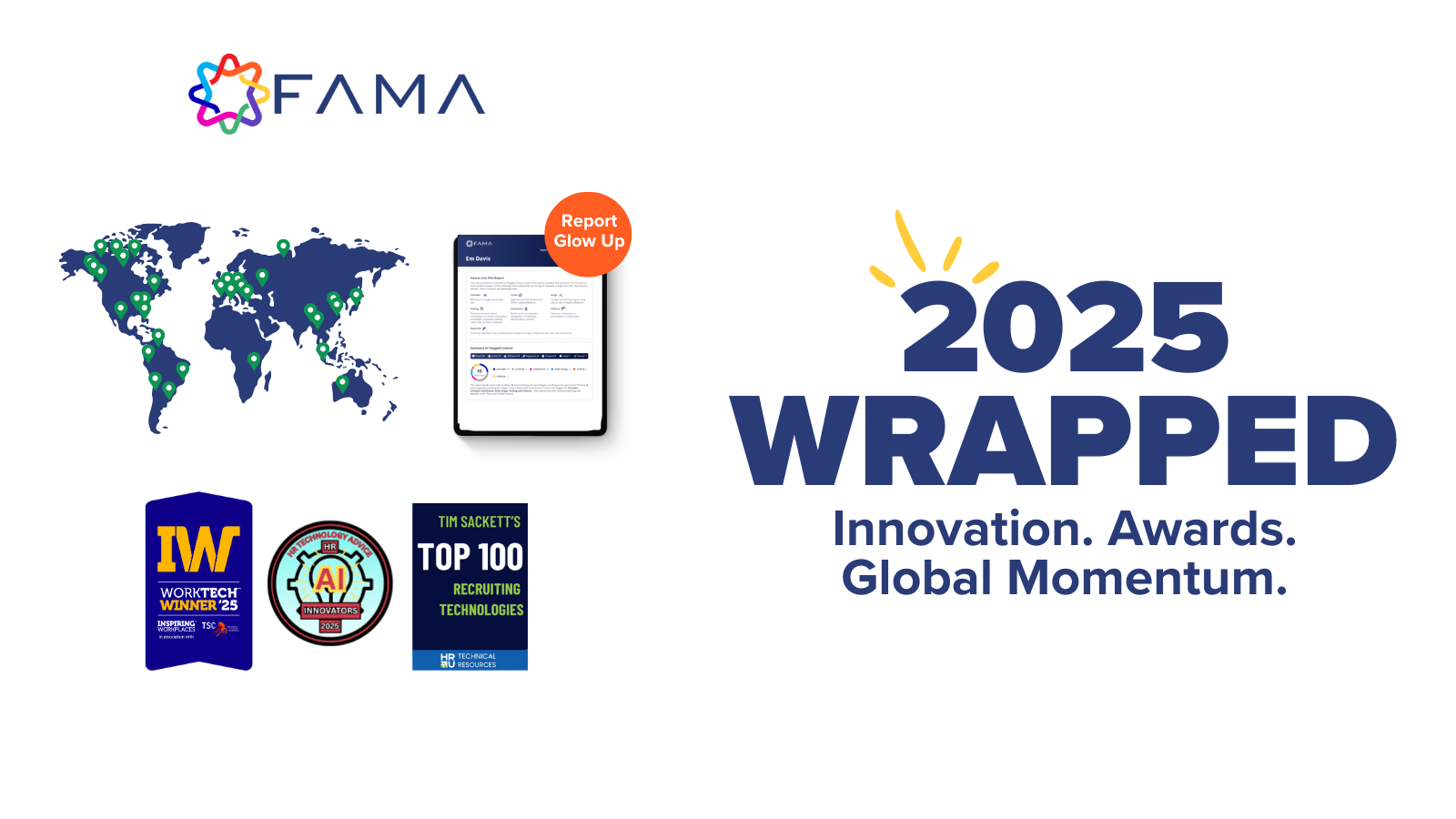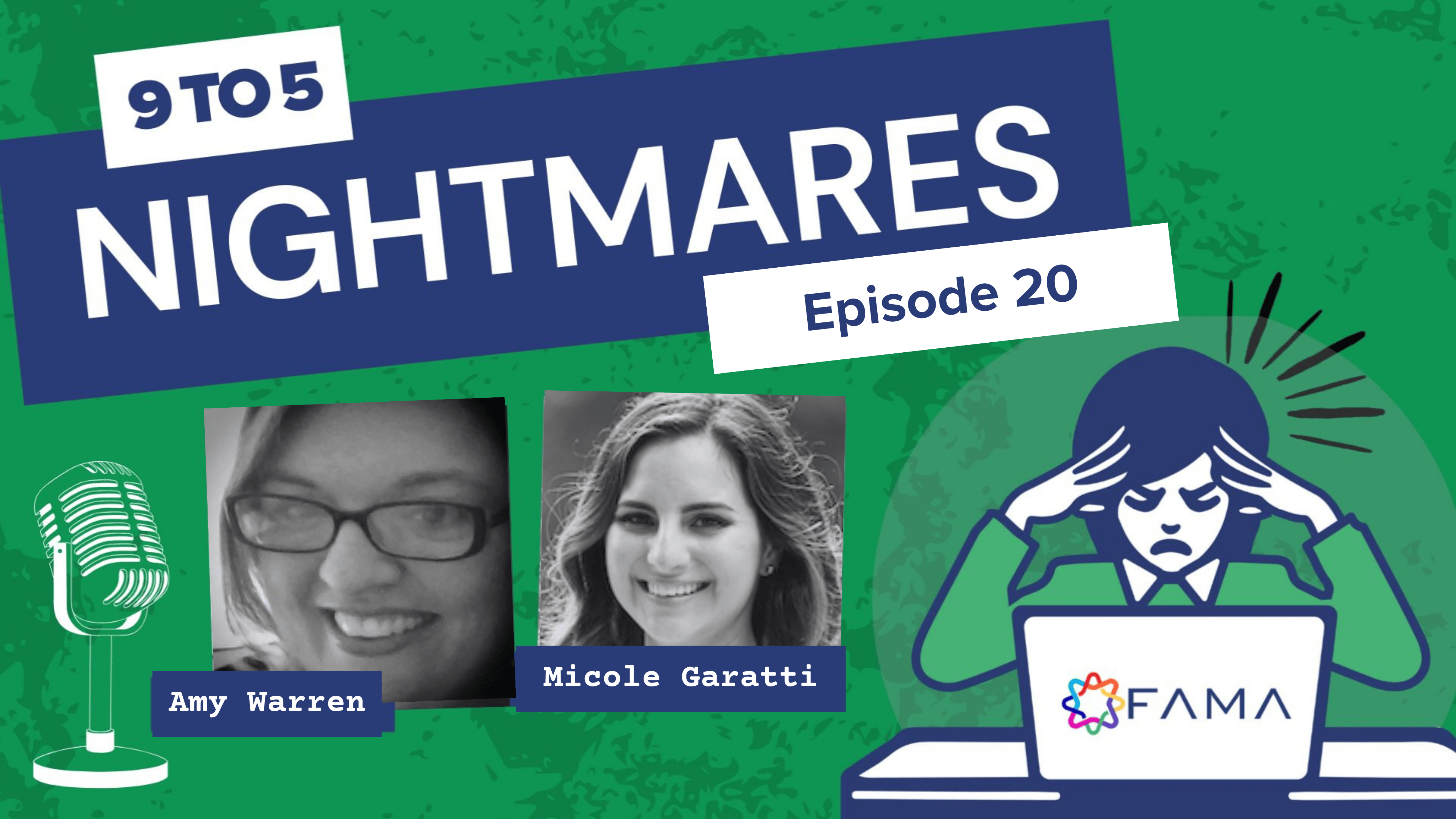Facebook privacy hacks that everyone should know


Every few months, Facebook releases an update that tinkers with users' privacy settings. It can be difficult to keep track of just who is able to view your status updates and photos. In some cases, your private thoughts might be a lot more public than you think.
Here at Social Intelligence we review hundreds of profiles a day. We understand what’s confusing, and we’re here to help. In fact, our company was recently mentioned in an NPR podcast about the benefits of sharing info online and boundaries that you should consider. Below are a few basics you need to remember when it comes to privacy settings.
1. A bird's eye view
A quick way to double check your security settings is by viewing what your profile looks like to different sets of people. Click on the padlock icon next to your ‘Home’ tab in the headings bar. Privacy shortcuts are your new best friend. Under ‘Who can see my stuff?’ click ‘View As.' You’ll automatically see yourself from a stranger’s perspective. You can also play around with this and enter in a specific person instead, such as the name of your prospective employer.
2. Get to know your 'Activity Log'
From 'Privacy Settings' go to 'Who can see my stuff?' then 'Use Activity Log.' This is a great way to determine if any of your posts can be viewed by total strangers. Begin with 'Your Posts' on the left hand column, but also be sure to look at 'Posts You’re Tagged In,' in addition to 'Posts by Others.' The little pencil icon next to each post will give you the option to either hide a post so that it does not show up on your timeline at all, or delete the post altogether. If you click on the globe icon, you can also select whether the post can be viewed by the public (everyone), friends, or only you.
Be sure to make your way over to ‘Photos’ then tinker with the ‘Shared With’ settings at the top of the page. There you can decide if you want your photos to be visible to the general public, or just your Facebook friends. Additionally, you can make your photos visible to anyone who is friends with your Facebook friends with the 'Friends of Friends' option. You can also review the 'Likes' section to delete any likes that you no longer wish to show up on your page.
3. Limit future and past posts
Another useful tool under the 'Who can see my stuff?' section is 'Who can see your future posts?' From here you can edit your settings and determine whether you want the public or your friends to be able to view all of your future posts. In the 'Limit the audience for posts you've shared with friends of friends or Public?' area you can also limit your old posts by making them accessible to friends only. That way you can skip reviewing every status on your timeline since you created your page in 2007. This option will make it so that only friends will be able to see that old content.
4. 'Only Me'? Facebook is not your personal storage site
The most restrictive privacy level is an appealing option called 'Only Me.' Don’t be tempted. True security means avoiding unnecessary risks, and this is one. On that note, you might want to tweak what advertisers and third-parties can see. Under the general settings icon there is a sidebar option for ‘Ads’ - everything you need is right there.
These are just a few tips to ensure that your Facebook is safe from potentially prying eyes. Don't forget that you can make your Twitter and Instagram accounts private, as well.
Contributing Author: Caitlin Rogers
Get the Newsletter
Recent Blog Posts
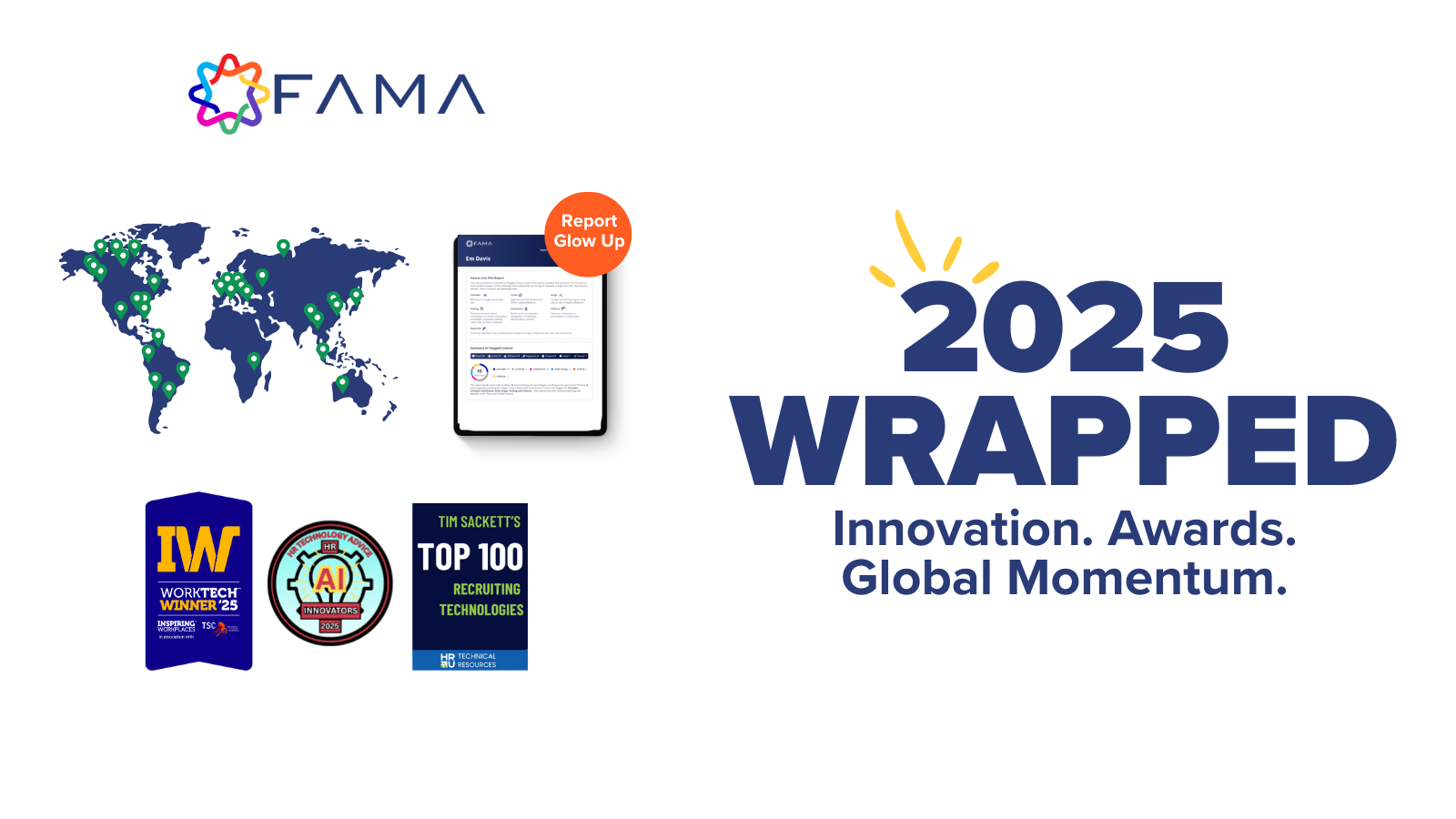
Fama’s 2025: A Year of Innovation, Impact, and Global Momentum